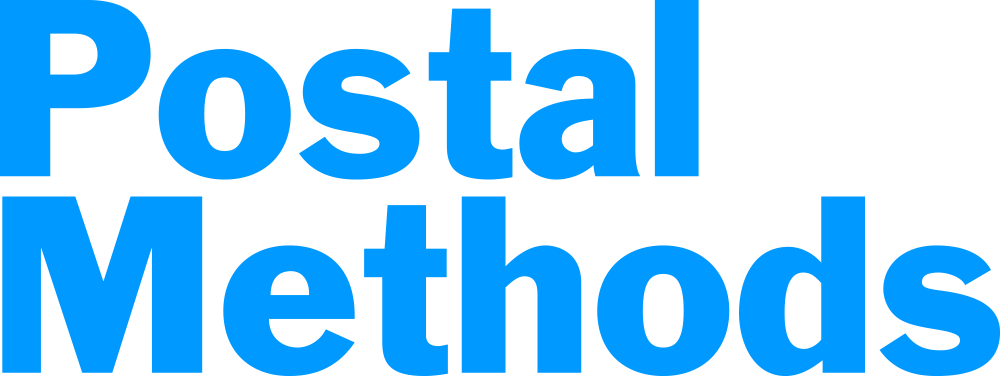Now you can prepare and send your Certified mail in less than one minute, per piece in our QuickSend Portal. No clumsy USPS forms, no postage meters and best of all-no trips to the Post Office.
Postal Methods offers two different types of certified mail.
- Certified Mail – Provides electronic verification that the document was delivered or that a delivery attempt was made.
- Certified Mail Electronic Receipt – The recipient signs for the document electronically with the mail carrier and the signature is entered into the USPS computer system. You then receive an email with the Certified Mail information and signature. (there is an additional charge of $2.00 for this service)
Upload your file(s) into Postal Methods and add a cover page with the send to and return address. Certified Letter will add a cover page to the front of your document with the send to address and return address.
Description: Enter your description. This helps to identify the letter if you ever need to look back on it.
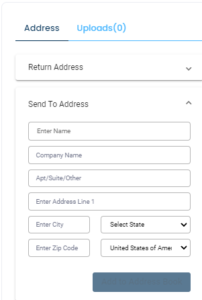
Upload File: You can drag and drop your file or browse to upload. You can only upload one file on this screen, however if you have additional files to add, you can upload
them in a later step.
Click on Next Step
Send to Address: Enter the address that you want the letter sent to. If the address is already in your Address Book, as you start typing the Name and the information will automatically be populated into the fields.
Return Address: Enter the return address. If the address is already in your Address Book, as you start typing the Name and the information will automatically be populated into the fields.
Add to Address Book: If the address you enter is frequently used addresses, you can add them to your address book.
Preferences. Here you can choose if you wish to add Electronic Return Receipt (additional $2.00 charge). Certified mail is always printed in Black and white and on one side of the paper (Simplex) so you will not see these options under Preferences.
Uploads: You have the option of also uploading more documents. These will go behind the first document that you uploaded. You will want to upload the documents in the order you want them to appear in your letter.
Send: Click on Send to send your process your document.
In processed documents, your tracking number will appear in the right pane. If you click on the link, you will be taken to the USPS tracking page.
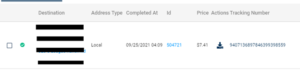
**Please Note: The tracking number will not appear until after 4:00 AM CST, the day after it is processed in our system. This way you are able to delete the document if you find out that you need to make changes.
***Certified Letters are sent in Black and White ONLY. We do not print color.